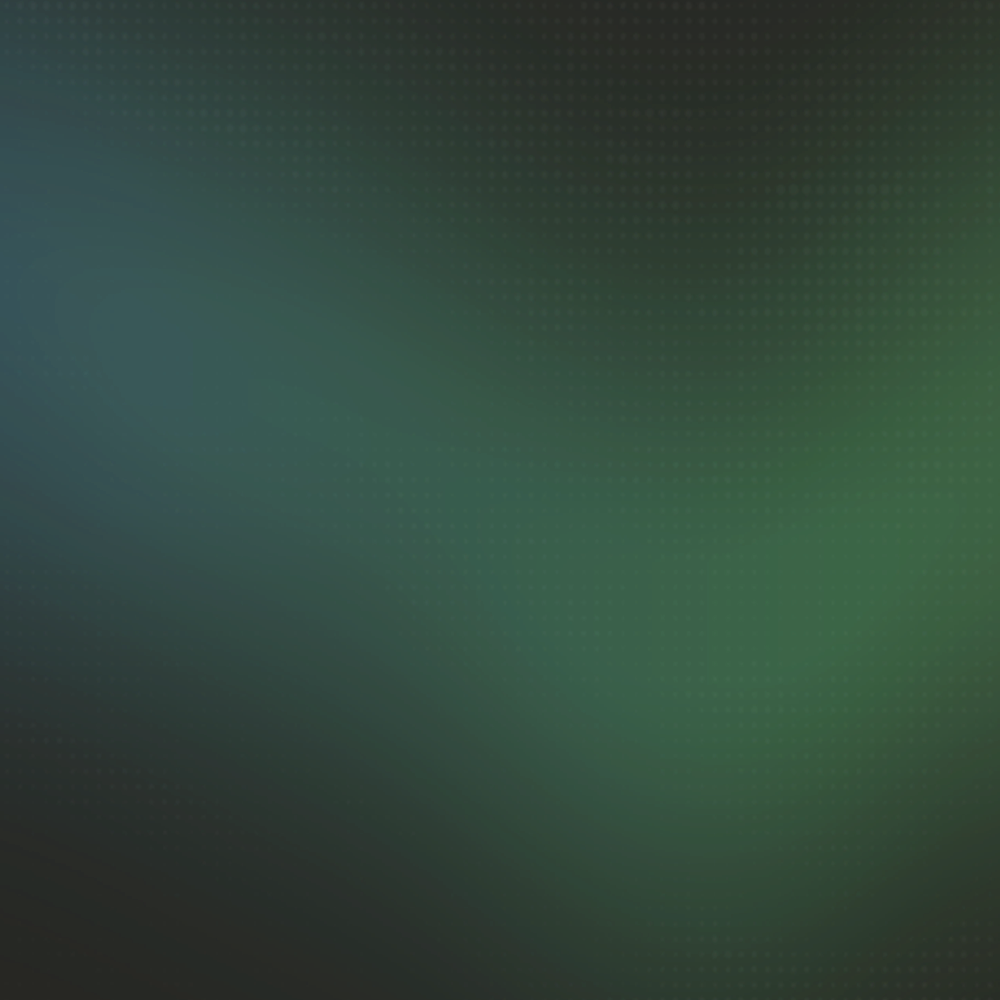Claude Code Tips
Essential tips and shortcuts for getting the most out of Claude Code. These are practical techniques I use daily to improve development workflow and efficiency.
Mode Management
Press Shift+Tab twice for Plan Mode - Activate safe research mode where Claude analyzes without making changes until you approve the plan. Perfect for exploring complex problems without unwanted edits.
Read more: Plan Mode
Cycle Shift+Tab for auto-accept mode - Toggle through normal mode, auto-accept edit on, and plan mode. Auto-accept eliminates permission prompts for uninterrupted coding sessions.
Read more: Auto-Accept Permissions
Keyboard Shortcuts
Press Ctrl-G to edit prompts externally - Open your current prompt in your system's configured text editor. Perfect for crafting complex, multi-line prompts with better editing capabilities than the chat interface. Available since v2.0.10.
Press Ctrl-R to search history - Quickly find and replay previous commands and prompts from your conversation history, similar to bash/zsh history search.
Press Tab to toggle thinking mode - Enable or disable Claude's extended thinking process. The setting persists across sessions for consistent behavior.
Press Ctrl-O to toggle transcript - Show or hide the full conversation transcript with detailed tool usage and system messages for debugging.
Context Window Optimization
Disable unused MCP servers - Free up context space by disabling MCP servers you don't need for your current task. Use /mcp or @mention the server name to toggle it off. Each enabled MCP server adds tool definitions to the system prompt, consuming part of your context window even when not actively used.
Read more: MCP Server Setup
Avoid the last fifth for complex tasks - Performance degrades significantly during context window depletion. For large refactors or multi-file changes, chunk work to stay within optimal memory constraints. Read more: Context Window Depletion
Use /clear at logical points - Start fresh conversations at strategic breakpoints within your task flow. Clear after completing research phases, finishing components, or when shifting between different types of work to maintain optimal performance.
Update CLAUDE.md at checkpoints - Document system quirks, gotchas, and key insights in your CLAUDE.md as you discover them. Record architectural decisions, edge cases, and workflow patterns to create reference points for future development sessions.
Performance Enhancement
Use ultrathink for complex analysis - This magic word triggers maximum thinking budget (31,999 tokens) for deep problem-solving and complex reasoning tasks.
Read more: What is UltraThink
Use multiple rounds of plan mode - For complex projects, refine the plan before execution. Let Claude create a plan, review it, then stay in plan mode to improve and perfect the approach until you have an optimal strategy.
Chunk memory-intensive tasks - Break large refactors, feature implementations, and architectural changes into smaller pieces. Complete individual components before moving to integration.
Configuration Setup
Create CLAUDE.md for project context - Set up project-specific configuration and coding patterns. Claude uses this to understand your codebase and maintain consistency.
Read more: CLAUDE.md Supremacy
Add MCP servers for enhanced capabilities - Integrate web search, documentation access, and specialized tools through Model Context Protocol servers. Read more: How to Add MCP
Configure allowed tools - Customize which operations auto-accept mode permits through allowedTools in ~/.claude.json for granular permission control.
Read more: Configuration Guide
Start sessions in plan mode to understand what needs to be done, approve the approach, then switch to auto-accept mode for execution. Use /clear between major tasks to maintain optimal performance.
See Also: How to Use Claude Code|Getting Started|Pricing Plans